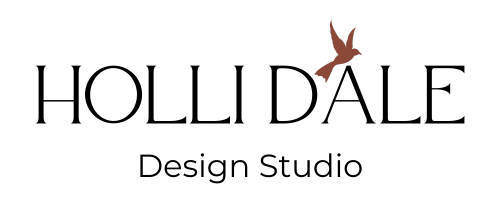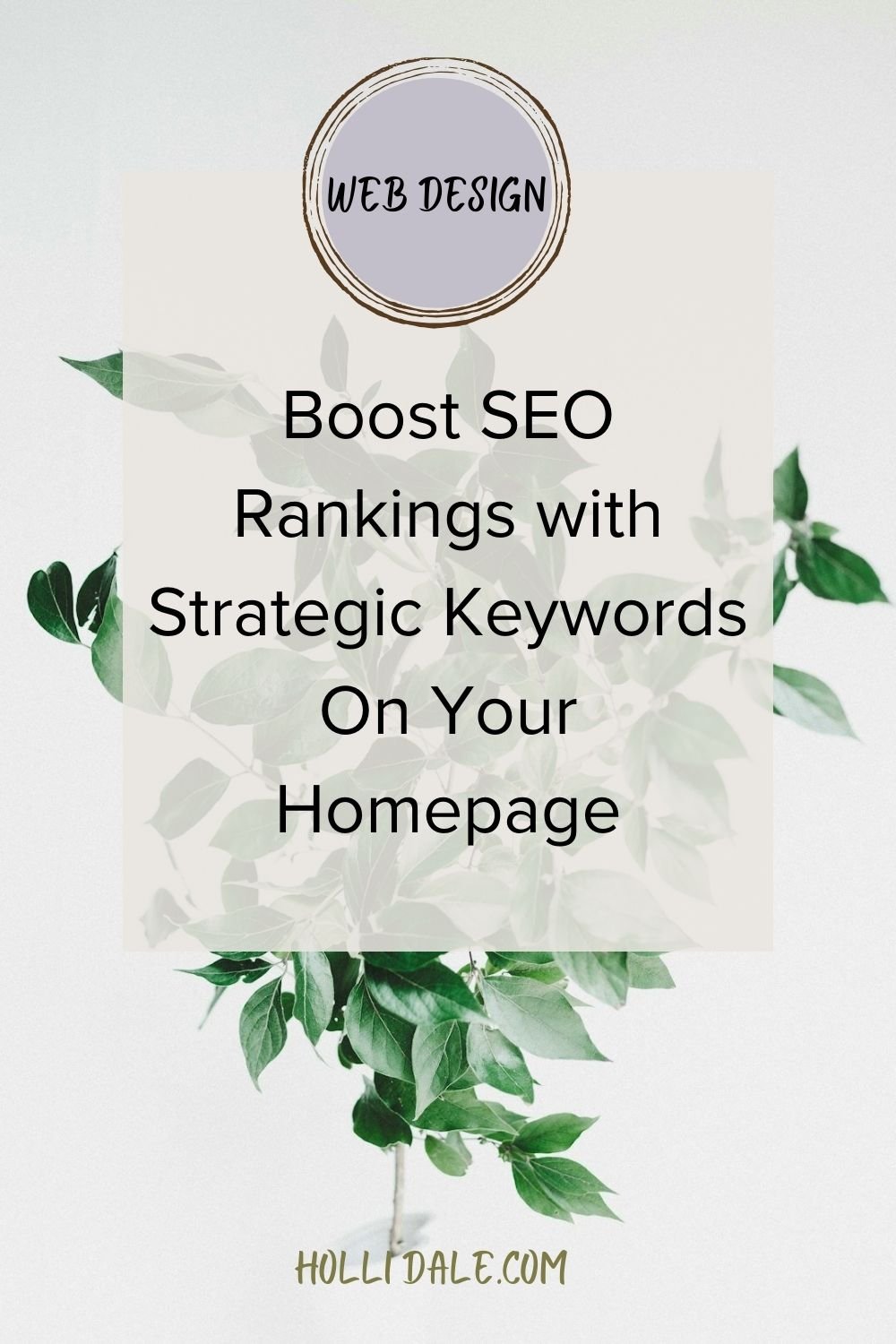A Free Makeover for Your Small Business Website in 10 Steps
Hello fellow entrepreneurs! If you're eager to give your small business website a makeover without breaking the bank, you're in the right place. I've compiled a comprehensive, step-by-step guide of FREE tips to help you revitalize your online presence. We like free! Let's dive into practical and effective tips tailored for small businesses like you looking to refresh their websites.
1. Streamline Your Content for Clarity and Engagement
Conduct a content audit to trim outdated information, ensuring your website delivers a clear and engaging message.
Start by compiling a list of all your pages and determining from your website analytics what the metrics are for each. This includes things like bounce rate and time on page. This info helps you know which pages on your site need the most attention.
Check content for accuracy and relevance. Do you have outdated information on your website? Does your content align with your current business goals?
Also, check your content for readability, ensuring the font is large enough and there is a high enough contrast between the font and the background.
Make sure all links are working. Assess the calls to action on your website and add CTA’s and buttons where it seems appropriate. You always need more buttons than you think you do!
2. Optimize Your Images for Faster Loading and Better Performance
Utilize online tools. Website Planet, compress and resize images both JPEG and PNG images, enhancing website speed and overall performance. Keeping images below 500KB is ideal. JPEGs are smaller than PNGs so use JPEG if possible.
Name each image to improve your SEO. Create a file name that describes what it is. If it’s a woman on a beach, name it “woman on a beach.” It really doesn’t need to be cute.
In addition, check to make sure each image has either an “image description” or an “alt text” description, which you find when you click on an edit image icon in Squarespace. This increases your website accessibility, which makes Google happy and the sight impaired sure do appreciate.
3. Embrace Modern Design Elements with Updated Colors and Fonts
Explore your website builder's customization options to update your color palette and fonts, providing a modern and visually appealing look. Or, update with custom fonts and a palette of your choosing.
You want the choice of your color palette to be intentional. Selecting colors based on your brand and how you want site visitors to feel when they visit your website. The psychology behind color in design is well-researched.
A new tool I recently discovered and love playing with is Coolers. It generates color palettes randomly, as selected, or from an image. What I like about this particular image-generated color palette is that you can select the specific colors from the photo you want in the palette. The photo generated color palette on Squarespace is random and you have no control over which colors are selected.
I recently updated the colors of my own website. I kept trying to make the colors on the website work for my logo, but then realized I really didn’t like any of the colors in my logo. So guess what? I removed the logo and chose a color palette from an image, which I generated on Coolers. The current color palette makes more sense, not for me personally, but for my target audience.
It took me 6 months living with that logo, which I loved when I first got it, to realize that it really just wasn’t my jam anymore. So I let it go.
Lulu wanated bright colors for her artist website. She’s no shrinking violet.
4. Prioritize Mobile Responsiveness for Enhanced User Experience
Test and optimize your website's mobile responsiveness, ensuring a smooth and enjoyable experience for users on various devices.
When styling text or images, but particularly text, I find that often something that looks great on desktop just doesn’t work on mobile. And because over half of site visitors are looking at your website via mobile, the mobile view is my priority.
On Squarespace, the mobile view of your website is available in the editor. I toggle between the desktop and mobile view whenever I make changes on any website I’m working on. I also check the website on both an iPhone and a Samsung several times to make sure it looks good on more than one type of device. My particular Samsung is kinda skinny so using that as a baseline helps me make sure there’s plenty of space between elements on the mobile view.
5. Sprinkle SEO Keywords Throughout Your Content
Research and strategically integrate relevant keywords into your content to improve search engine visibility.
I recently wrote a blog post about how this works with a few tools at the end to find those keywords you really need to attract your ideal customers.
Keywords are the signposts for Google indicating what you’re all about, a type of score of your authority on the subject. They also hold the interest of your audience when they land on your website.
Read this blog post to learn about the why and how of keywords, particularly on your homepage.
6. Integrate Social Media Feeds for Dynamic Content
Embed live social media feeds on your site using plugins or widgets, fostering engagement and connecting with your audience.
The most important consideration when doing this is to ensure the feed you’re sharing on your website is on brand. Meaning, you aren’t posting about your kids, pets, and what you had for breakfast, at least not a whole lot. Most of your posts should be content targeted to your target market, furthering the goals of your business.
7. DIY Graphics with Canva for Professional Visuals
Leverage Canva's user-friendly interface to design professional graphics, adding that je ne sais quoi to your website. That little something that makes people think, “Wow, this looks so profesh!”
Most of us are, by now, familiar with Canva. If not, run, don’t walk, to their website and sign up for a free account to get started. Canva has so many wonderful features, and allows those who aren’t trained in graphic design to create some truly professional looking website and social media graphics.
If you are a newbie and would like a good place to start, go through their “Getting Started with Canva” series for beginners.
8. Showcase Customer Reviews for Trustworthiness:
Feature customer reviews prominently on your site, building trust and credibility with potential clients.
On the website for an interior designer I recently finished, I added a testimonial to the bottom of each service page, in addition to the homepage, overlaid on a beautiful image of some of her work, which is an eye-catching way to display them and also easy to read.
The bottom line is, if your product or service is as great as you say it is on your website, then you need to provide proof of said greatness by someone other than yourself.
Homepage testimonial placement is particularly crucial as that is the first page most people land on when they find you. If you want them to start off by trusting you, make sure they can see your social proof right away, and then proceed to sprinkle them throughout your website where it makes sense to do so.
Delfi, a talented residential and hotel interior designer, needed her client testimonials both on her porfolio pages as well as several other main pages to showcase her expertise.
9. Optimize Call-to-Action Buttons for Conversions
Review and enhance your call-to-action buttons for a visually appealing and conversion-focused user experience.
Follow this to-do list of SOPs for CTA buttons:
Clear and concise text
Use a verb-make it actionable
Highlight the benefits of clicking on the button
Contrast and visibility-make sure it’s easy to see and read
Be consistent-all buttons should be the same size and color for brand consistency
Minimize distractions around the button, keep the area clean
Use no more than 3-5 words on a button
Change up the text on the CTA for the same action-like “explore services” and “see packages”
Maintain a consistent brand voice across all buttons
I gave Dr. Mark’s website numerous CTA’s sprinkled throughout his website to help guide his site vistors to his most important information.
10. Leverage Google Analytics Insights for Informed Decision-Making:
Install and regularly review Google Analytics metrics to gather insights for informed content and marketing strategies.
Because, according to Peter Drucker, “what gets measured, gets managed.”
It’s real hard to know what’s working and not working on your website if you don’t scrutinize your Google Analytics. You need to know at least the basics, like which pages are most popular on your website, which ones do people stay on the longest, and which ones have the highest bounce rates.
This information informs you as to why people might not be buying what you’re selling. This is sorta kinda important!
You get these details from Google Analytics. Squarespace and Wix also provide in-app analytics and most of this information is available there. For details about what keywords people are searching for to find you, as well as other detailed information, you’ll need Google Analytics.
If you have a Squarespace website and need to connect it to Google Analytics, watch this video by Henry Purchase. He makes the set-up a piece of cake. And when you’re done, have an actual piece of cake because you deserve it. Remodeling a website isn’t easy.
There you have it; ten ways to give your website a fresh and updated look. By following these steps you will improve your online presence and also attract and engage your target audience effectively.
And then it’s time to celebrate! Because that will mean more people filling out your contact form and that will mean more customers, and you can take that to the bank, my friend.
Hi there, my name is Holli. I would love to talk to you about creating a customized and lead-generating website, or refreshing the one you have. Prices start at $500. Find out more about what I can offer you by checking out my services page.